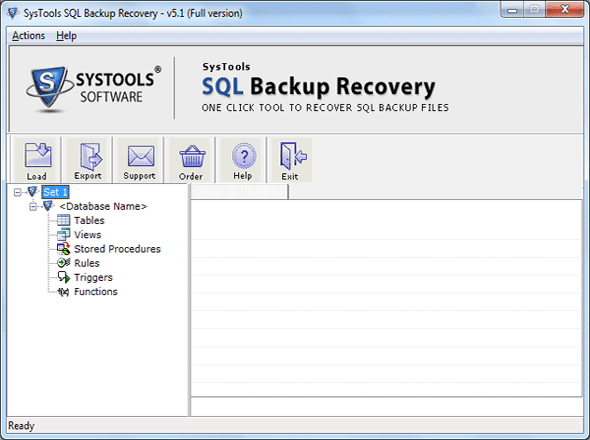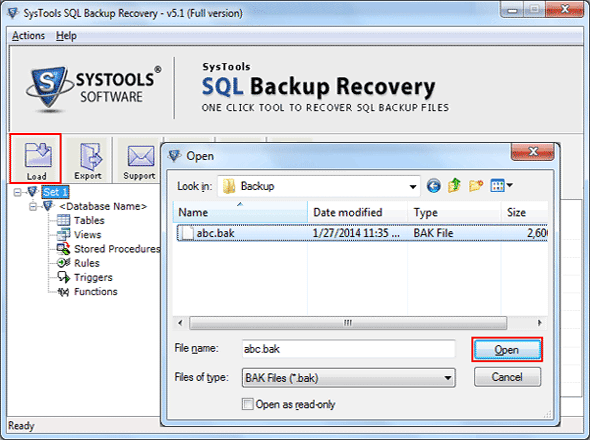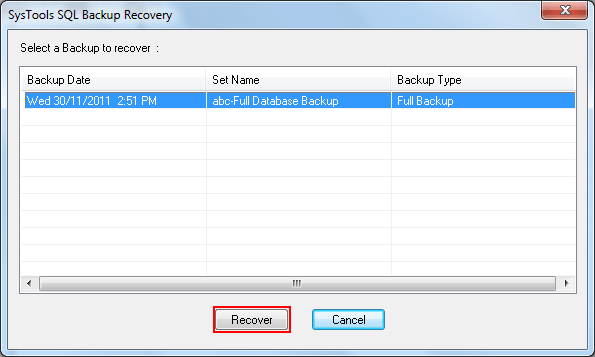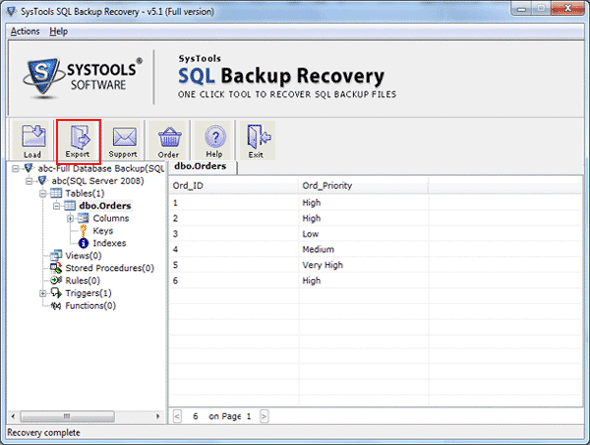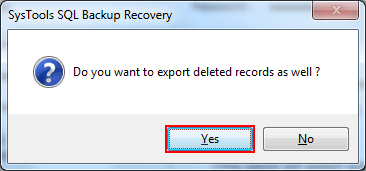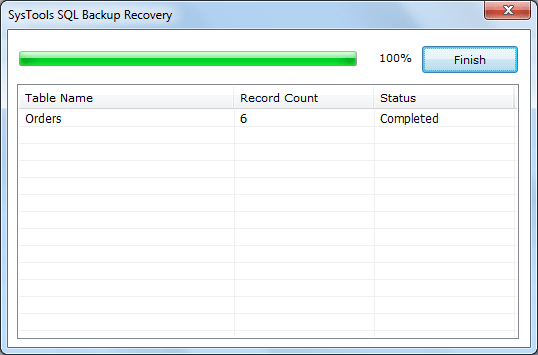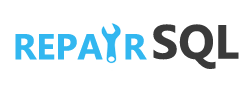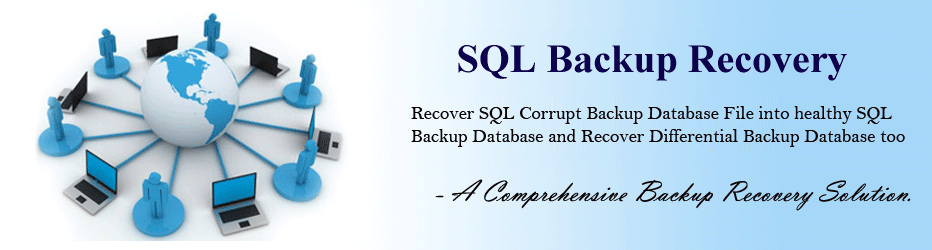How SQL Backup Recovery Tool Work's:
View given below manual steps of SQL backup recovery tool to restore SQL Server damaged BAK file database into healthy SQL Server as well as into script file of SQL Server.

- It will ask for version of the BAK file, select the version of SQL Server BAK file then click on Ok.
- Note: It also has an Advance Option for highly damaged .bak file.
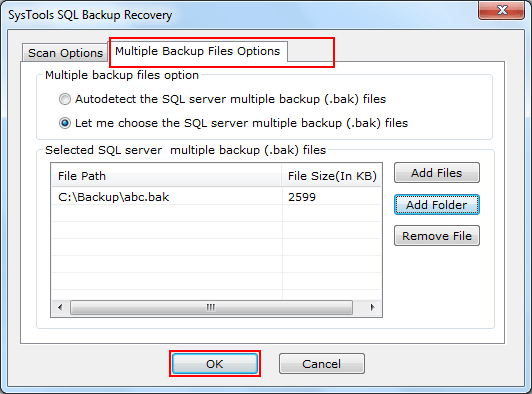
- In above step user can select "Multiple Backup Files Options" to select muliple .bak files or can add folder containing multiple .bak files and remove files from the list.
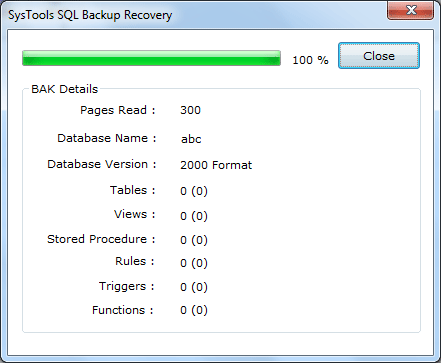
- Tool will start loading and scanning file automatically and will display the recovered items with data count, Server name and database name. Then click on close button.
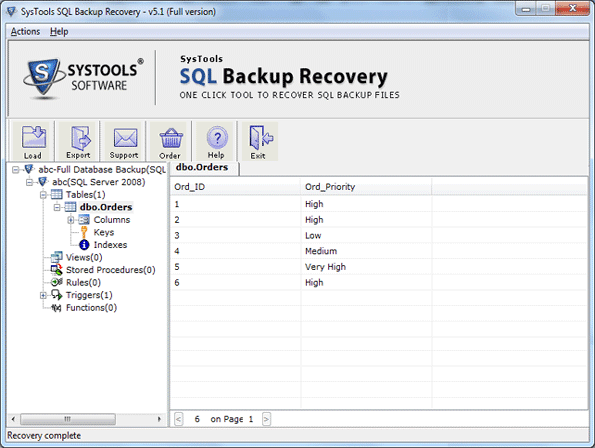
- Recovered items will be shown in the left panel. Now user can export recovered data items into SQL Server.
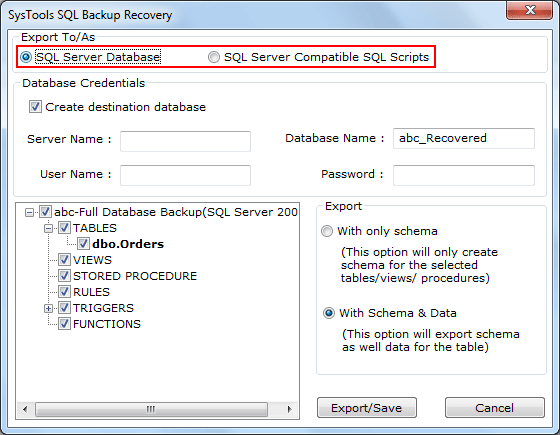
- After that a windows will appear that will ask for two options "SQL Server Database" and "SQL Server Compatible Script File". Select first option to export data into SQL Server. In this option user will have to provide credentials like Server name, user name and password. Then select schema and schema or data both options according to requirement then click on Export button.